Mastering File and Directory Operations in C# .NET
A Fully Comprehensive Guide for exploring the features and different ways for efficient file(s) and directory management in C# Dotnet.
Table of contents
Working With Files and Folders in C#.Net is a breeze and super-easy. This blog will give you a complete guide to managing files and folders in an intuitive way.
The Namespace
We need to use the namespace to get all the Classes and methods available.
In Dotnet 6 and up, using statement is optional, because there will be a global usings file that takes care of these imports which we do not required to add this statement.
using System.IO;
Working with the Files
There are many ways and classes for accessing files, Here are some of the class names
System.IO.FileSystem.IO.FileStreamSystem.IO.FileInfoSystem.IO.StreamReaderandSystem.IO.StreamWriter
Creating a File
Let's create a file by using one of the classes mentioned above.
using System.IO;
var path = "c:\\temp.txt"; // Absolute path
path = "temp.txt"; // Relative path
using var fs = File.Create(path); // using File class
using var fs1 = new FileStream(path, FileMode.Create);
var fileInfo = new FileInfo(path); // takes only single argument
using var fs = fileInfo.Create();
The Create() method takes one argument - FileName (It can be absolute or relative to the project where it is running) and returns a FileStream class which should be disposed to avoid memory leaks, the using keyword will take care of the disposal of the class. The FileStream constructor takes multiple arguments, we just need to focus on creating a file.
Quick Note: If a file exists in the path, it will be overwritten with empty contents.
Reading a file
Now, let's look at reading a file from the disk. Here, for reading the same classes will apply that mentioned above.
private void ReadFile_FileClass()
{
var text = File.ReadAllText("temp.txt"); // returns string
string[] lines = File.ReadAllLines("temp.txt"); // returns string[] of lines
byte[] fileAsBytes = File.ReadAllBytes("temp.txt"); // returns binary data
}
private void ReadFile_FileStreamClass()
{
using var fs = new FileStream("temp.txt", FileMode.Open);
var buffer = new byte[1024];
var totalRead = fs.Read(buffer, 0, buffer.Length);
}
private void ReadFile_FileInfoClass()
{
var fileInfo = new FileInfo("temp.txt");
using var fs = fileInfo.OpenRead();
var buffer = new byte[1024];
var totalRead = fs.Read(buffer, 0, buffer.Length);
}
private void ReadFile_StreamReaderClass()
{
using var fs = new StreamReader("temp.txt");
var charBuffer = new char[1024];
var totalRead = fs.Read(charBuffer); // Reads the string
var fileContents = new string(charBuffer);
}
The File the class has a bunch of methods, like Reading files as string, getting the lines as string[], and a bytes buffer.
But the last one I,e StreamReader class is special because it is used only for reading string content, The constructor accepts file paths, and other streams like NetworkStream, MemoryStream, etc. This class is very useful for reading string content.
Writing Files
Okay, now let's talk about writing files.
private void WriteFile_FileClass()
{
File.WriteAllText("temp.txt", "hello world");
File.AppendAllText("temp.txt", "hello world appended");
File.WriteAllBytes("temp.txt", Encoding.UTF8.GetBytes("Hello world from bytes"));
var lines = new[] {"Line 1", "Line 2"};
File.WriteAllLines("temp.txt", lines);
var linesToAppend = new[] {"Line 1 append", "Line 2 append"};
File.AppendAllLines("temp.txt", linesToAppend);
}
private void WriteFile_FileStreamClass()
{
using var fs = new FileStream("temp.txt", FileMode.Open);
var buffer = Encoding.UTF8.GetBytes("Hello world");
fs.Write(buffer);
}
private void WriteFile_FileInfoClass()
{
var fileInfo = new FileInfo("temp.txt");
using var fs = fileInfo.OpenRead();
var buffer = Encoding.UTF8.GetBytes("Hello world");
fs.Write(buffer);
}
private void WriteFile_StreamReaderClass()
{
using var fs = new StreamWriter("temp.txt");
var strContents = "Hello world";
fs.Write(strContents); // anything which supports ToString() method
fs.WriteLine(strContents); // same here
}
The File the class has methods that are helpful like Writing and Appending Text, Bytes, and Lines of Text.
Note for Read/Write operations: If the file doesn't exist in the hard drive, it will throw an exception like
FileNotFoundException. Make sure to handle those cases as well.
Other IO Operations like Exists/Copy/Move/Delete
The Dotnet provides functionality to do these kinds of operations very easily. Here is an example of that.
var fileExists = File.Exists("temp.txt");
File.Move("temp.txt", "folder/temp.txt");
File.Copy("temp.txt", "folder/temp.txt");
File.Delete("folder/temp.txt");
var file = new FileInfo("temp.txt");
fileExists = file.Exists;
file.MoveTo("destination/temp.txt");
file.Delete();
file.CopyTo("destination/temp.txt");
Exists: This method is used to check if the file exists in the disk (or) not.
Move/MoveTo: Will move the file from source to destination.
Copy/CopyTo: Will copy the file and its contents to the specified destination.
Delete: Will delete the file from the disk.
Warning ⚠: The Move, Copy and Delete will throw Exceptions if file doesn't exist or locked/used by some other process.
Working with the Directories 📁
Directory operation is similar to files. The dotnet provides classes for handling this stuff more efficiently.
Here we have the list of classes
System.IO.DirectorySystem.IO.DirectoryInfo
Let's start by getting a list of directories in a Directory.
Listing Directories
Both classes have support for Listing the Sub-directories.
var path = "path_of_the_dir";
var directoryInfo = new DirectoryInfo(path);
string[] dirPaths = Directory.GetDirectories(path);
DirectoryInfo[] directoryInfos = directoryInfo.GetDirectories();
The static method Directory.GetDirectories() will return string[] containing all the directories in it. But directoryInfo.GetDirectories() will give you an instance of the class DirectoryInfo . The DirectoryInfo class contains some extra methods for other operations that are helpful.
Listing Directories with a pattern
There are 2 types of patterns. Note that the pattern means they don't support Regex.
| Pattern | Description |
| * | Zero or more characters in that position. |
| ? | Exactly one character in that position. |
var path = "C:\\Personal\\Temp\\folder ex";
var pattern = "*folder_*";
var directoryInfo = new DirectoryInfo(path);
string[] dirPaths = Directory.GetDirectories(path, pattern, SearchOption.TopDirectoryOnly);
DirectoryInfo[] directoryInfos = directoryInfo.GetDirectories(pattern, SearchOption.AllDirectories);
foreach (var dirInfo in directoryInfos)
{
Console.WriteLine(dirInfo.Name);
}
Folder structure and output
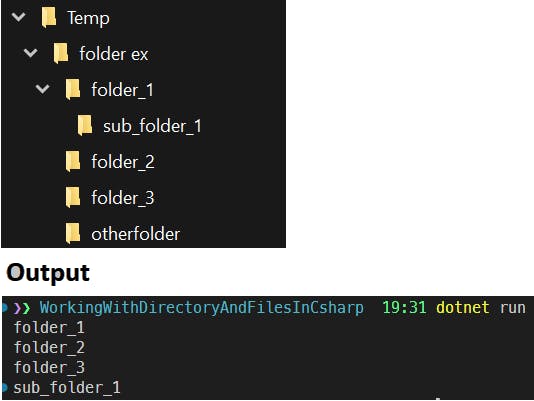
The GetDirectories() the method has an overload for the SearchPattern enum.
SearchPattern.TopDirectoryOnly: Gets all folders in the current directory.
SearchPattern.AllDirectories: Gets all the folders and sub-folders in the current directory.
Get Root Directory
Gets the root folder/directory
In Windows: Gets the Drive name
In Mac/Linux: Gets the root folder
var path = "path";
var root = Directory.GetDirectoryRoot(path);
// output: C:\
Other Directory Operations: Move/Delete
Deletion of a folder, there are 2 options.
The folder must be empty to delete.
Use the Recursive flag to remove all files and folders.
Moving a folder needs two paths, A source and a destination path.
// Deleting directory
var path = "path";
var recursiveDeletion = true;
Directory.Delete(path);
Directory.Delete(path, recursiveDeletion);
// Moving directory
Directory.Move("source", "destination");
Listing files in a Directory
When you list out the files in a directory, you get the absolute path to each file.
var path = "C:\\Personal\\Temp\\folder ex";
var pattern = "*.txt";
var files = Directory.GetFiles(path);
Console.WriteLine("Without pattern: " + JsonSerializer.Serialize(files, new JsonSerializerOptions{WriteIndented = true}));
files = Directory.GetFiles(path, pattern);
Console.WriteLine("With pattern: " + JsonSerializer.Serialize(files, new JsonSerializerOptions{WriteIndented = true}));
Output:
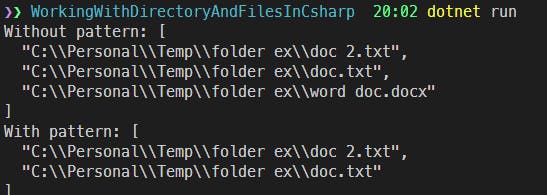
Using DirectoryInfo will give the FileInfo[] instead of string[].
Optional: Getting Logical Drive
Returns the path of Logical drives defined in your operating system.
string[] drivePaths = Directory.GetLogicalDrives();
My Thoughts
Use
FileandDirectoryclass for quickly accessing the files and folders as it gives freedom with static class and easy-to-call methods.A better approach is to use
FileInfoorDirectoryInfoclass because it has a lot of features to deal with files and folders.
What about you guys, Share your thoughts and ideas in the comment section below.
Thank you for reading till the end. Here is the Github repository of this project.
